5 Best WordPress Table Plugins

WordPress is great for displaying data – there are numerous ways you can do it, but for lots of data, a table is sometimes the most effective and easiest way to showcase information to your visitors. In this article, we are going to compare the 5 best WordPress Table Plugins.
Thankfully, you can insert tables into your WordPress posts and pages quickly and easily. With the recent introduction of Gutenberg in WordPress 5 onwards, you can actually add a table natively – unfortunately, the styling and features are a little basic and uninspiring. Plus, if you have a lot of data you have to type it all in by hand and worse still, your visitors can’t sort, filter or do anything with it!

So, we’re going to round up the best options available in WordPress for you to show what you can do with a simple table plugin.
What you should look for when choosing a table plugin
It all depends on your exact needs when choosing a table plugin for your WordPress website. However, there are a few pointers that you should take into consideration when researching which is the ideal choice for you:
- Do you need to import data from external sources? (Google Sheets, CSV files, etc)
- Do the tables need to work nicely (responsive) on mobile devices?
- Do you have a budget for the software? Some of the premium features may cost
- Do your visitors need to filter, sort or search your tables?
- Is it Gutenberg compatible? The new editor is standard as of WordPress 5
Best WordPress Table Plugins
Ninja Tables
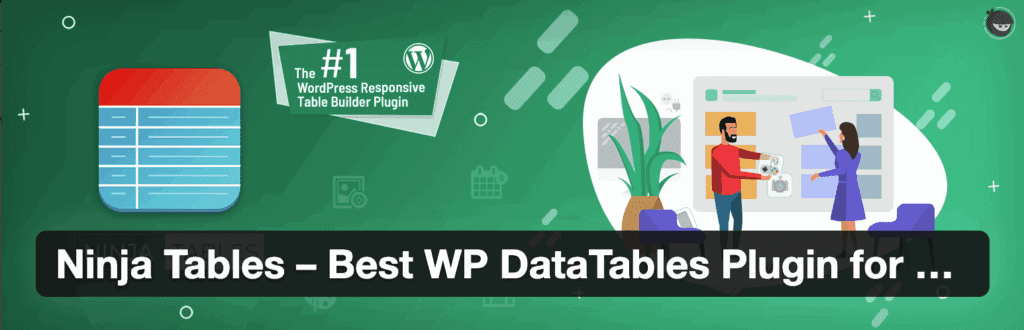
First up is the table plugin we use across our website – Ninja Tables. It is a solid plugin from a team with some other great products already. Ninja Tables allows you to edit your tables on the fly from the frontend, backend or even linked via a Google Sheet!
There is a lite version available via WordPress.org (or ‘Add Plugin’) from within your WordPress dashboard and a lot of the features are unlocked by default, giving you a good opportunity to play with the different ways it lets you manage tables.
The standard version of the plugin allows you to choose one of 13 pre-defined colour schemes. Create new tables from the backend and easily insert them via shortcode or Gutenberg block. There are stacks of configuration options within the plugin and the tables it produces work perfectly on mobile and tablet devices.
The Pro version of the plugin includes custom colour schemes, WooCommerce integration (for creating quick order forms), drag-and-drop table editing, advanced sorting and frontend filtering options. Additionally, the amazing Google Sheets connection allows you to edit a Google Sheet on the fly and the data will automatically update on your website for you (ideal for less-technical users). The conditional formatting option allows you to parse imported data into different formats for your visitors to then sort or filter too.
Both versions are also Gutenberg compatible and come with their own block to easily add a table to your posts or pages.
Ninja Tables Pro starts at $49 for a 1-site license, $99 for a 20-site Agency license and $299 for the Unlimited Site & Life License.
TablePress
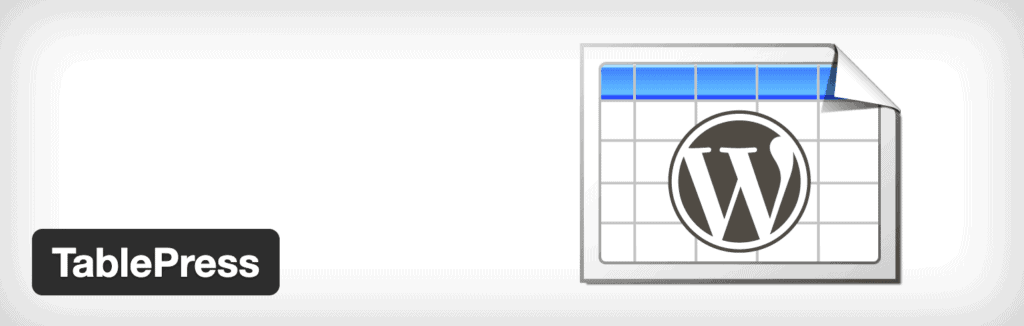
TablePress has the most active installs of any of the table plugins currently. It allows you to create simple tables quickly and easily from within the WordPress dashboard. TablePress offers a whole host of features including import/export tables from Excel, CSV, HTML, and JSON. However, it doesn’t offer table creation from Google Sheets or MySQL queries.
Newly created tables can be inserted via shortcode into posts and pages and backend editing is possible with just a couple of clicks. You will need to install an additional (Premium) addon to make the tables responsive on your website and there are other premium addons available individually for you to enhance the styles and additional configuration options such as row filtering and table row order.
Currently, the plugin doesn’t have a Gutenberg block. You will have to add the table via a shortcode manually.
TablePress is free, but premium options are available individually from just $9 each.
wpDataTables
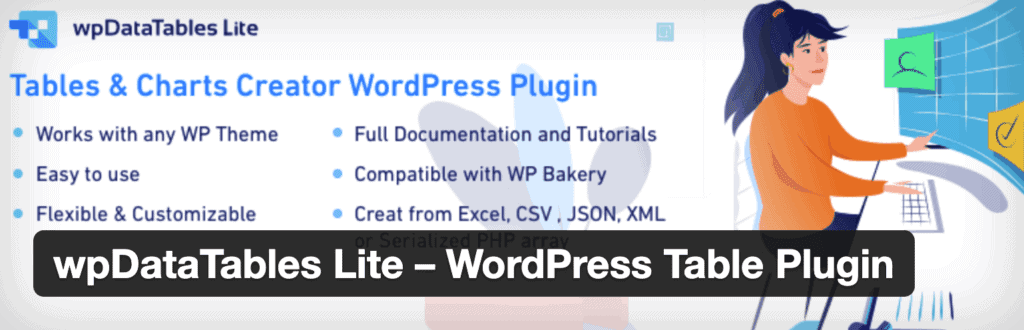
wpDataTables is one of the more technical table plugins. The free plugin concentrates more on imported data rather than the ‘live editing’ you may find with Ninja Tables and TablePress. So much so, that the free version doesn’t let you manually type in data and only lets you import CSV, Excel, Google Sheets, JSON or MySQL queries to build your table – although you could easily create your data in Google Sheets and import a CSV-export as a workaround.
One of the more interesting features that set wpDataTables apart from other table plugins is the ability to build charts based on the tables you have created. The charts can be created using a wizard and output as Google Charts, Charts.JS or HighCharts. This is ideal to break up huge amounts of data on display and allows your visitors to get a quick overview of what they are looking at in a more understandable format.
The plugin is also Gutenberg compatible and comes with its own block to easily add a table to your posts or pages.
The premium version of wpDataTables allows you to edit a form manually via the WordPress dashboard, generate MySQL queries if you wish to create tables directly from a database and includes some integrations to popular plugins such as Gravity Forms and Formidable Forms.
wpDataTables Premium starts at $59 for a 1-site license, $109 for the 3-site license and $249 for an unlimited site license. All licenses include support and updates for one year.
SupSystic Data Tables

SupSystic makes a whole host of plugins for WordPress. Their table plugin SupSystic Data Tables offers a free version via the usual ‘Add Plugin’ in WordPress (or download from WordPress.org) and you can create a basic table in a familiar Excel-style interface. This version also allows the formatting of cells (for currency, etc) and other basic look and feel options too.
Currently, the plugin doesn’t have a Gutenberg block. You will have to add the table via a shortcode manually (it also offers a PHP snippet if you wish to embed a table directly into your theme)
SupSystic Data Tables Pro allows you to create tables from external sources, such as CSV or JSON and also offers WooCommerce integration. Additionally, you can add filters, sorting and other advanced features. Pricing starts at $39 for a 1-site license, $69 for a 5-site license and $149 for an unlimited site license.
TableGen

The TableGen plugin allows you to create tables on the fly via the WordPress dashboard or import a new table from a CSV file. Although the interface is rather lacking in the free version, there are premium themes available to purchase which are fairly well priced. Out of all the plugins we’ve covered, this one has the least options available for features such as filtering or sorting. But, it is quick and easy if you don’t need either of those features.
Currently, the plugin doesn’t have a Gutenberg block. You will have to add the table via a shortcode manually.
TableGen Premium Themes start at $10 for a 1-site license, $25 for a 5-site license and $50 for Unlimited Sites.
Final Thoughts
As you can see there are plenty of choices when it comes to table plugins for WordPress. All of the above plugins offer a free version, so just install them as you would any other plugin on your site and give them a go. If you have the budget for it, we’d recommend the table plugin that we use; Ninja Tables Pro. It has a great user interface and we love the fact you can even update a table automatically by just editing a Google Sheet – this is perfect for those users who feel overwhelmed by the WordPress dashboard, but still would like to update their data.
Another option available to you if you don’t want to use a plugin is you can also use HTML tables in WordPress. Just by using an HTML block in Gutenberg (or pasting the HTML in the Classic Editor). Additionally, many of the modern page builders such as Elementor and Beaver Builder have a table module built-in too – which will allow styling – however, you won’t be able to link external data sources, offer filter or sorting options and they are best for a one-off smaller table ideally.